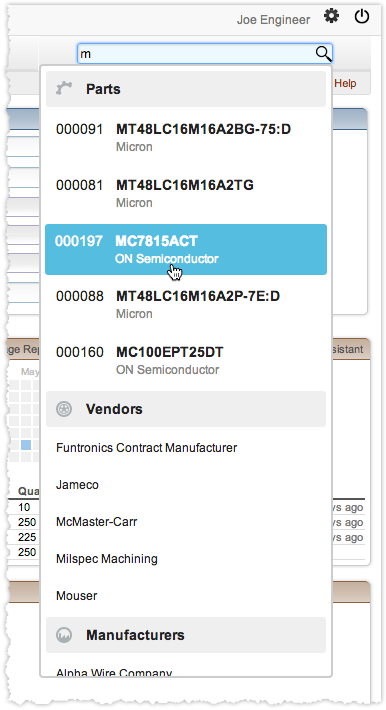Our QuickSearch feature is one of the most-used features in Aligni. We’ve recently updated it to format better and provide more informative results. Take a look…
Settings
First of all, there are a few additional settings in your account profile page. Click on your account name at the top right of any page to edit these settings. Select which fields and database items QuickSearch will search. For part results, you can opt to display the part description or part comment fields as well.
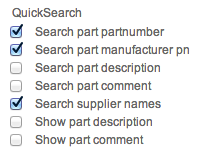
Value Search
Aligni is all about parts and efficiency. Encouraging re-use is part of that goal and even the QuickSearch helps! You can now enter component values for search to have Aligni find matching existing database parts.
Aligni is fully aware of SI Prefixes, so you can use value strings such as “2.1k” or “0.01u”. In fact, Aligni will even display values in the form you’ve chosen. For example, “0.1u” is the same as “100n” but Aligni will convert a part’s value to the units you’ve entered in search.
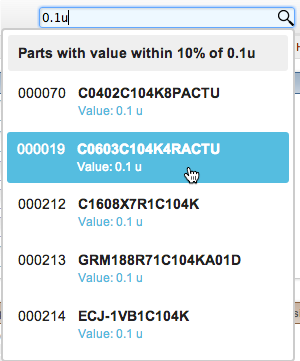
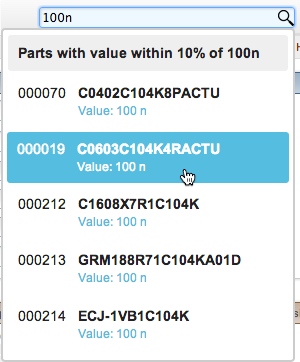
Text Search
Text you enter is quickly searched against your existing parts (and, optionally, suppliers). Results are presented in categories as shown.
If you’ve opted to search supplier names, vendor names, manufacturer names, and contact names are all searched as you enter text.
As expected, you can use the mouse or arrow keys to select an item and click or press enter to go directly to that item’s detail page in Aligni.