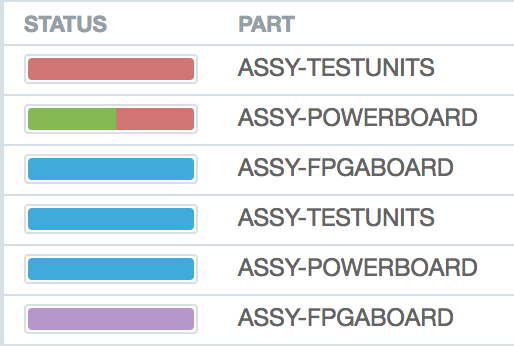We’re excited to deploy a new feature that will allow builds to have reservations specified on a per-item basis as opposed to the full-build reservations that are presently enforced.
Aligni’s builds help you manage the conversion of components into finished goods, reducing inventory of components as they are consumed into final assemblies. Currently, a build progresses through the stages as a whole. That is, every item on the build moves along with every other item through planning, allocation, reservation, and completion.
Historically, this meant that if you were waiting on one part to arrive, the whole build had to remain in allocation until that part could be reserved along with the other parts. Alternatively, some customers would reserve the partial build, but then cancel the reservation to re-reserve when the part arrived. Neither solution is ideal.
With partial reservations, you can now reserve (and unreserve) single items at a time while the build is active. Aligni will allow you to finalize the build at any time, but will alert you if the build is not yet “fully reserved” — that is, when reservations satisfy or exceed the allocated quantities.
We’ve deployed this new functionality to our Demo Site. Please try things out and become accustomed to the operation. This will go live on production sites starting February 6.
Reserving and Un-reserving Items

The Parts tab for an allocated build is now a live-entry page (AJAX for you savvy web users). This means that when you enter a value in an entry and move to the next, Aligni will update the reserve quantity in real time. It will also update the progress bar at the top of the page to indicate how many items are allocated and how many are fully reserved. An item is considered fully reserved when the total reserved quantity is equal to or greater than the quantity originally allocated for the build. Since the entries are updated in real-time, there is no longer a Save button.
Progress Bar
A progress bar at the top of the build page and on the build manager provides a quick glimpse of the reservation status of the build. The green portion of the progress bar indicates the portion of the build that are allocated. The red portion of the progress bar indicates the portion of the build that has been reserved.

Start your 30-day free trial
Helping You Make Great Things…Better.