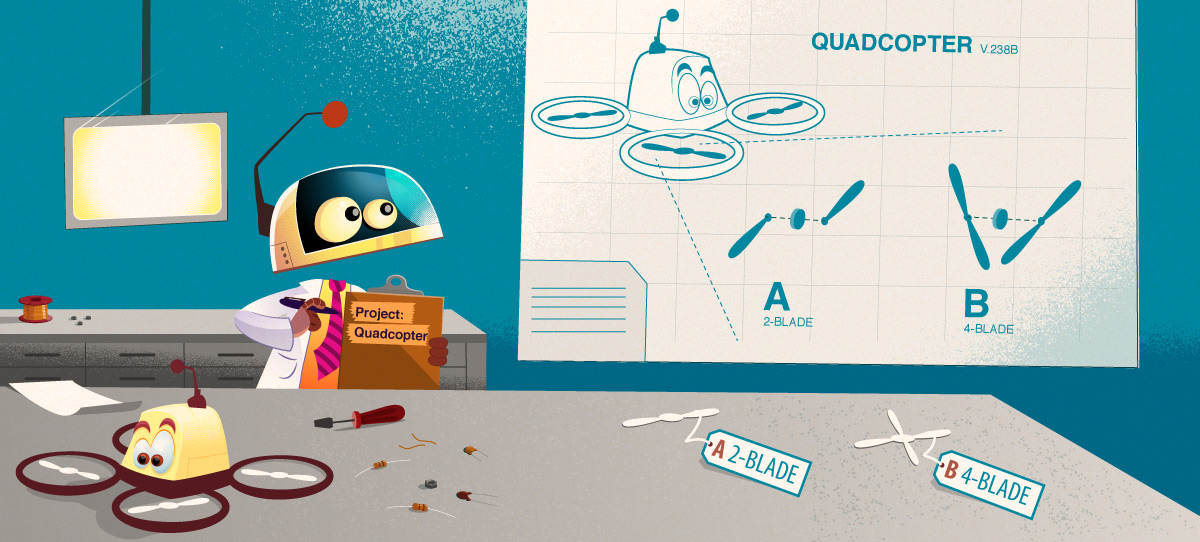Aligni differentiates part parameters as either revisioned or non-revisioned. Non-revisioned parameters are tied permanently to the part and cannot be different between revisions of the same part. Revisioned parameters can be changed when a new part revision is drafted.
| Non-Revisioned Parameters | Revisioned Parameters | |
|---|---|---|
| Part Number Part Type Manufacturer Manufacturer P/N Value Unit of Measure | Allow Fractional? Attrition Manufactured Here? Reorder Quantity Hidden? Part Attachments | Revision Name Revision Description Part Comment Part Description RoHS Compliant? Custom Parameters Revision Attachments |
Inventory is not directly associated with a specific part revision. It is always assumed to be the current active revision.
It is common to require inventory disposition if a new part revision is created and current inventory needs to be differentiated. If the form, fit, and function of the part are unchanged with the new updates, then a revision is in order. If any of the form, fit, or function of the part would be affected with the updates, then a new part (and part number) are typically issued.
For more information, please visit our Form / Fit / Function Guide and BOM Revision Practices Guide.
Drafts
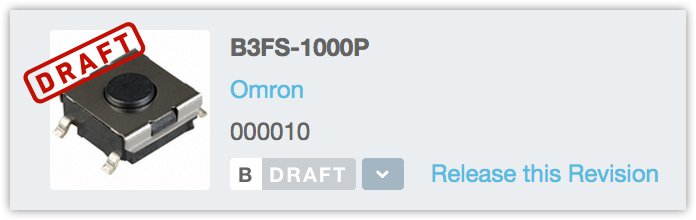
When a part is first created, it is a draft. As a draft, it cannot be used on part lists, quotes, purchases, or added to inventory. Both revisioned and non-revisioned parameters may be edited and alternates, vendor part numbers, part images, and attachments may also be added.
Once the part specification is complete the part must be released. As a released part, non-revisioned parameters may no longer be changed. Changing revisioned parameters requires that a new revision be created, edited, and subsequently released. Similarly, the part list is also locked once released.
Draft Assemblies
If your part is an assembly, you will be able to add draft parts to the assembly while it is in draft mode. However, in order for you to release the assembly, all of the subparts will need to be released first. Aligni will prevent release until all subparts have been released and will notify you which subparts are still drafts.
Revisions List
The revisions list tab displays all revisions for the part including:
- Drafts – Unreleased revisions, still under edit or review.
- Released – Released / approved revisions. These may not be edited.
- Active – The current active revision. This is a released revision that is the default when viewing or referring to the part or assembly. Note that all current inventory is assumed to be the active revision.
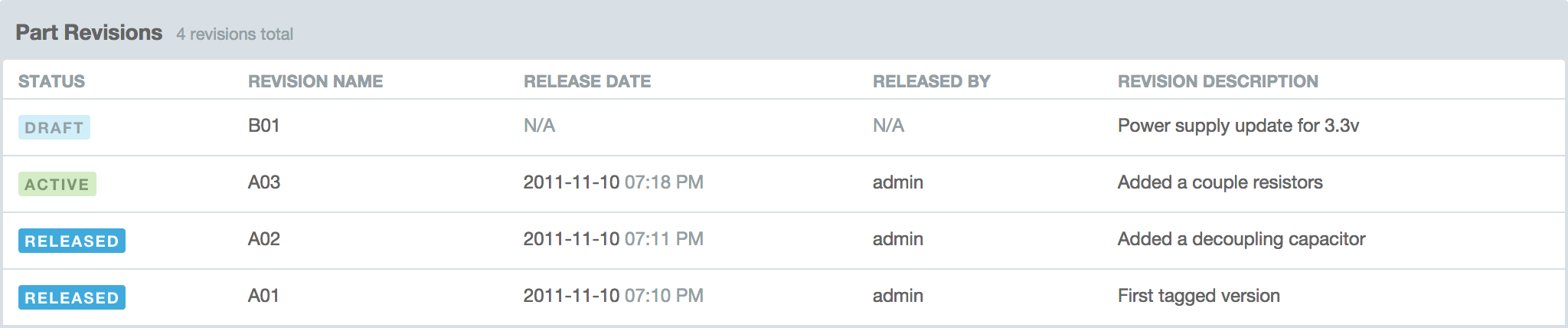
Creating a New Revision (Draft)
After a part has been released, you will need to create a new revision to make changes to any of the revisioned parameters listed above. This is done by clicking “Create New Revision” on the revisions tab of a part page. The current revision will be copied to a new draft which may then be edited and subsequently released.
Releasing a Revision
To release a draft revision, click the “Release this Revision” link in the part header. In addition to finalizing the revision name and description, you can determine how existing inventory will be handled and whether assemblies that use the part will get the new revision or not.
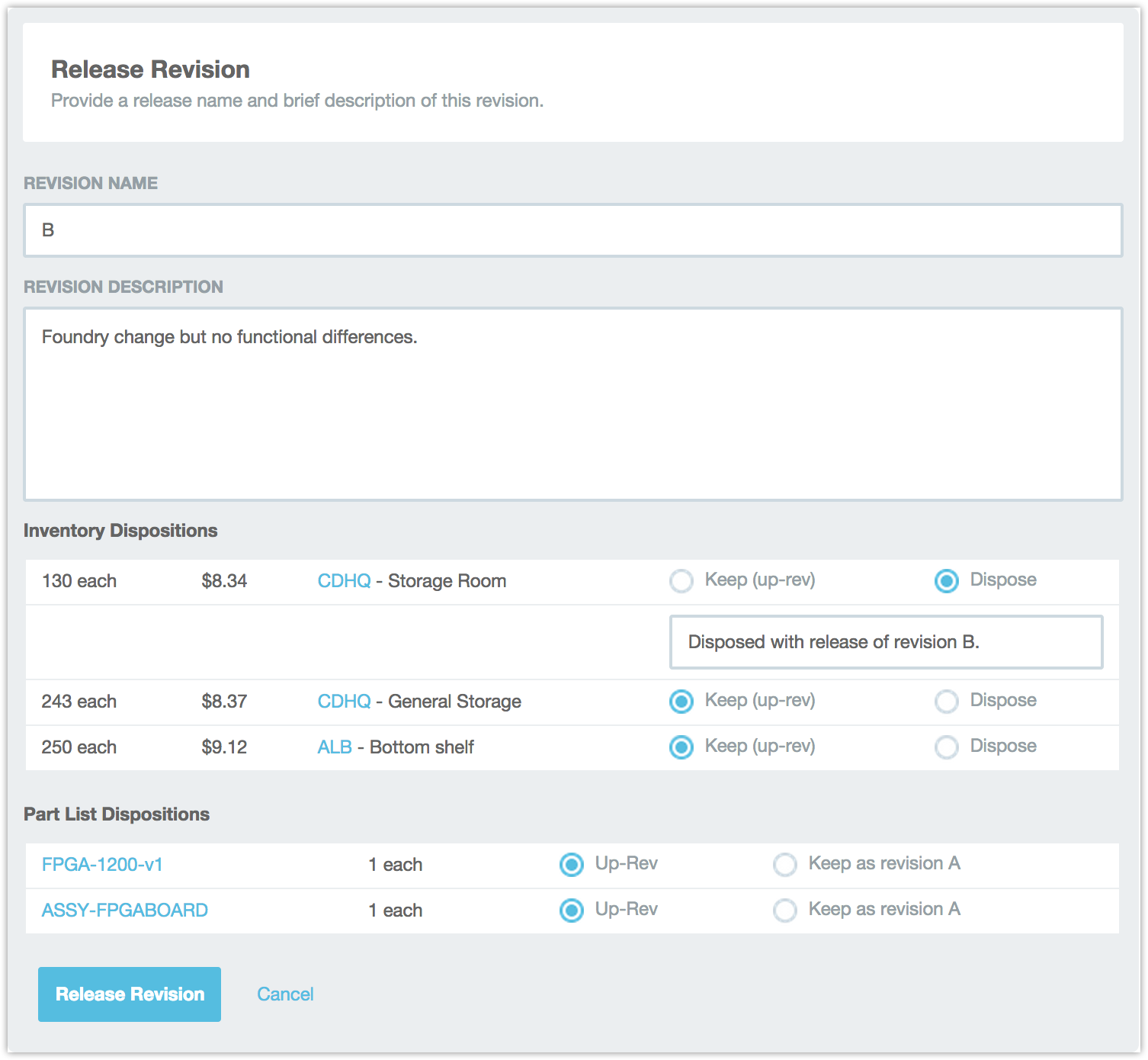
Inventory Dispositions
Existing inventory can either be disposed or brought current to the new revision. If “Dispose” is selected, the inventory unit will be destroyed. An optional comment message will be included in the inventory log entry for the unit’s disposal.
If “Keep (up-rev)” is selected, the inventory unit will not be affected in any way.
BOM Updates
Assemblies that list the part on their BOM can be updated with the latest part revision or left alone with the previous part revision. By selecting “Up-Rev”, the BOM will be updated in-place meaning that the assembly BOM will be changed without generating a new revision.
Part Change History
Changes to non-revisioned parameters are logged with the date, time, user, and summary of the change. You can review these log entries on the History tab.

Comparing Revisions
Part lists can be compared using the Part Comparison Tool.
Editing Non-Revisioned Parameters
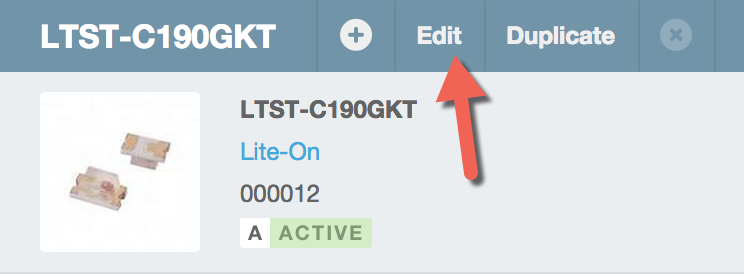
Changes to non-revisioned parameters on a part that has been released requires the permission “can edit released parts”. Users with this permission can make changes to parameters such as the part type, value, attrition, etc. Changes to non-revisioned parameters are logged in the part history.
To edit non-revisioned parameters, click on the Edit link in the part detail header. When editing a released part, you will be required to provide your password to commit the changes.
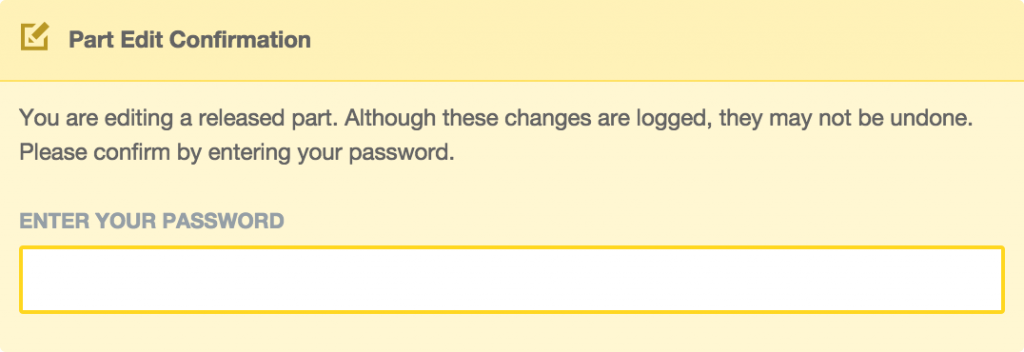
You can disable the password requirement for changes to released parts in your Site Settings.
Editing Revisioned Parameters
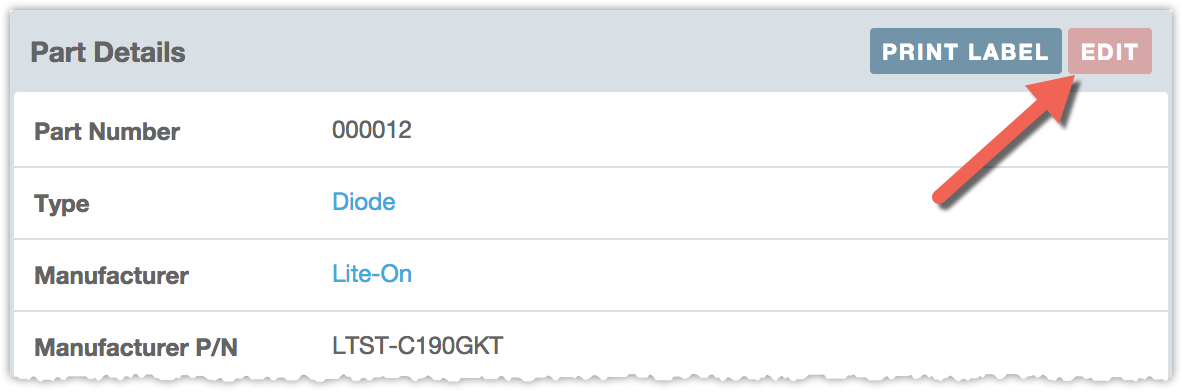
The typical workflow for making changes to a part is to create a draft revision, make the changes, then release the new revision. In some cases, however, it is necessary to make changes to a part in-place without a new revision. Editing a released revision requires the permission “Can edit released parts”.
To edit a released revision, click on the Edit button at the top of the part details section. The button is red as an indication that the part has been released. You will need to enter your password and check some items prior to saving the changes.
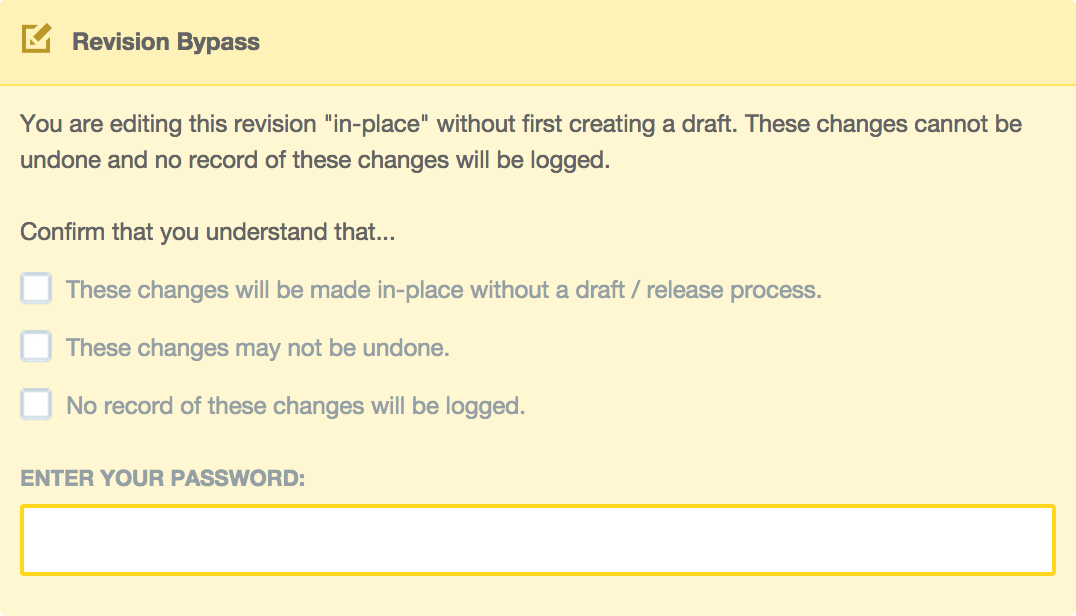
Attachments
Files, Notes, and URLs may be attached to parts in two ways, affecting the visibility of the attachments when viewing the part detail pages. As a Part Attachment, the attachment has visibility in all revisions of the part. As a Revision Attachment, visibility is limited to the specific revision being displayed.
Attachment Handling
Part Attachment handling is a site-wide setting that affects how attachments may be managed when a part or revision has been released. Attachments may always be managed when the part or revision is a draft. The table below describes allowed behaviors after the part or revision has been released.
| Handling Setting | Behavior |
|---|---|
| Open | Attachments may be added, edited, or removed regardless of the release status of the part or revision. |
| Add-Only | After a part or revision has been released, attachments may only be added. Editing and removing attachments is not allowed. |
| Closed | Adding, editing, and removing attachments is not allowed for released parts or revisions. These actions are only allowed when the part is a draft. |